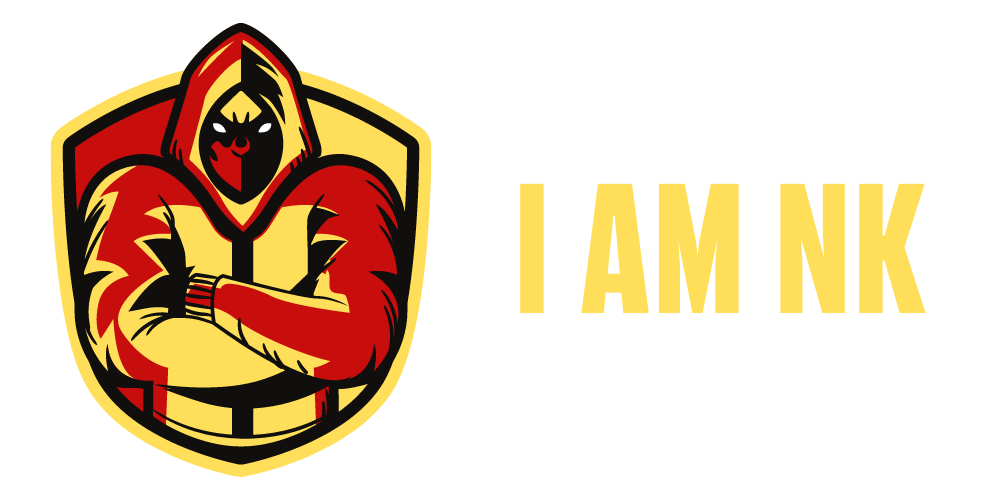Python YouTube Video Downloader is a programme that allows you to download YouTube videos.
This enables users to download and stream videos on their devices while they are offline.
Python Youtube Video Downloader Project
Python is used in the Youtube downloader software. The purpose of this project is to make it simple and quick to download any form of video from YouTube to your device.
In this Python project, the user must copy the URL of the YouTube video they like to download and paste it into the ‘paste link here’ part. After clicking the download button, the video will begin downloading.
When the video download is complete, a message ‘downloaded’ appears in the window beneath the download button.
Steps to Develop Python YouTube Downloader
Prerequisites for Developing a Python YouTube Downloader Project
To implement this project, we will use Python’s fundamental concepts, tkinter, and the pytube module.
- Tkinter is a well-known graphical user interface package that is one of the simplest ways to create a graphical user interface programme.
- pytube is a Python library for getting videos from YouTube.
Run the pip installer command on the command line to install the required modules:
pip install tkinter
Pip install pytube
The following are the steps for developing a youtube video downloader project in Python:
- Libraries should be imported
- Create a window for display
- Create a field for linking
Create a function to initiate the download
1. Import Library Resources
Import the essential modules to begin the project.
from tkinter import *
from pytube import YouTube
We import the Tkinter and pytube modules in this Python project.
2. Create Display Window
root = Tk()
root.geometry('500x300')
root.resizable(0,0)
root.title("DataFlair-youtube video downloader")
- Tk() used to initialize tkinter to create display window
- geometry() used to set the window’s width and height
- resizable(0,0) set the fix size of window
- title() used to give the title of window
Label(root,text = 'Youtube Video Downloader', font ='arial 20 bold').pack()
- Label() widget use to display text that users can’t able to modify.
- root is the name of the window
- text which we display the title of the label
- font in which our text is written
- pack organized widget in block
3. Add a field for entering a link
link = StringVar()
Label(root, text = 'Paste Link Here:', font = 'arial 15 bold').place(x= 160 , y = 60)
link_enter = Entry(root, width = 70,textvariable = link).place(x = 32, y = 90)
- link is a string type variable that stores the youtube video link that the user enters.
- Entry() widget is used when we want to create an input text field.
- width sets the width of entry widget
- textvariable used to retrieve the value of current text variable to the entry widget
- place() use to place the widget at a specific position
4. Create a function to initiate the downloading process
def Downloader():
url =YouTube(str(link.get()))
video = url.streams.first()
video.download()
Label(root, text = 'DOWNLOADED', font = 'arial 15').place(x= 180 , y = 210)
Button(root,text = 'DOWNLOAD', font = 'arial 15 bold' ,bg = 'red', padx = 2, command = Downloader).place(x=180 ,y = 150)
root.mainloop()
The url variable obtains the YouTube link from the link variable using the get() function, and then the link is converted to the string datatype using str().
By using the stream.first() method, the video is downloaded into the video’s first present stream.
- Button() widget used to display button on the window.
- text which we display on the label
- font in which the text is written
- bg sets the background color
- command is used to call the function
root.mainloop() is the method that executes when the program is run.
The Youtube Video Downloader Output:

Congratulations,
We made a Python Youtube Video Downloader, which I believe is rather cool, and I hope you liked the process as much as I did.
As a result, if you enjoy this, please leave a comment and follow me on YouTube, Facebook, Twitter, and LinkedIn. Don’t forget to subscribe to my channel and clicking the bell icon.